Listing & Browsing Records
Once Records are created there are many ways to list them including formats that look like a grid or a table of values.
Organizing Records
Records are individual data items and are organized in AnyDB just like files in a Folder. You can organize records by creating new folders and moving records inside them.
At the top level, databases have a list of records. Since files and folders are also records inside AnyDB, to navigate folders you just simply click on the folder to open it and list the records inside it.
There is no limit to the heirarchy of records in AnyDB (just like files in a file system).
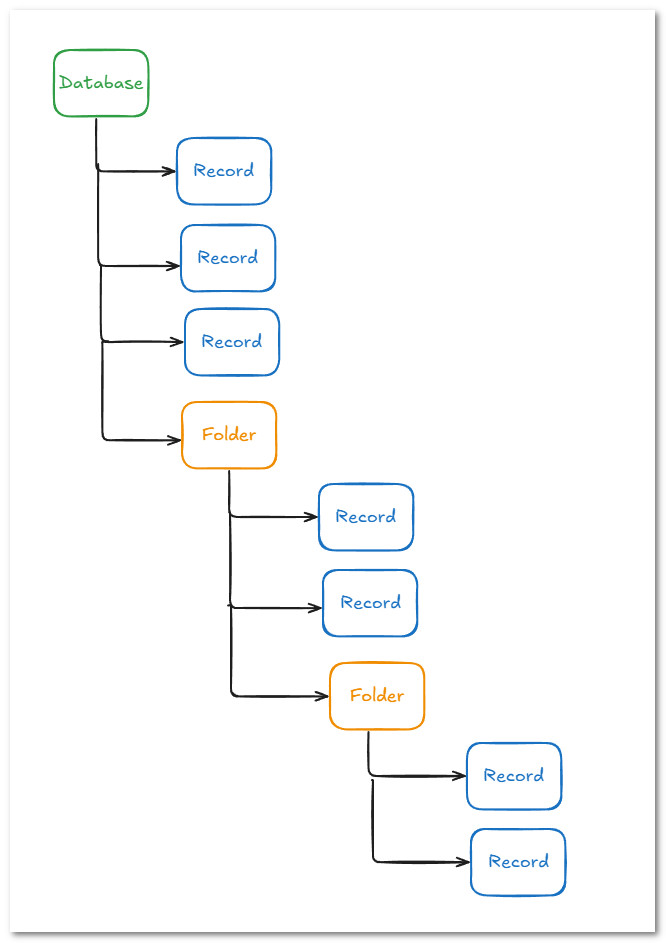
Records are also folders
Records behave like folders and can contain attached records.
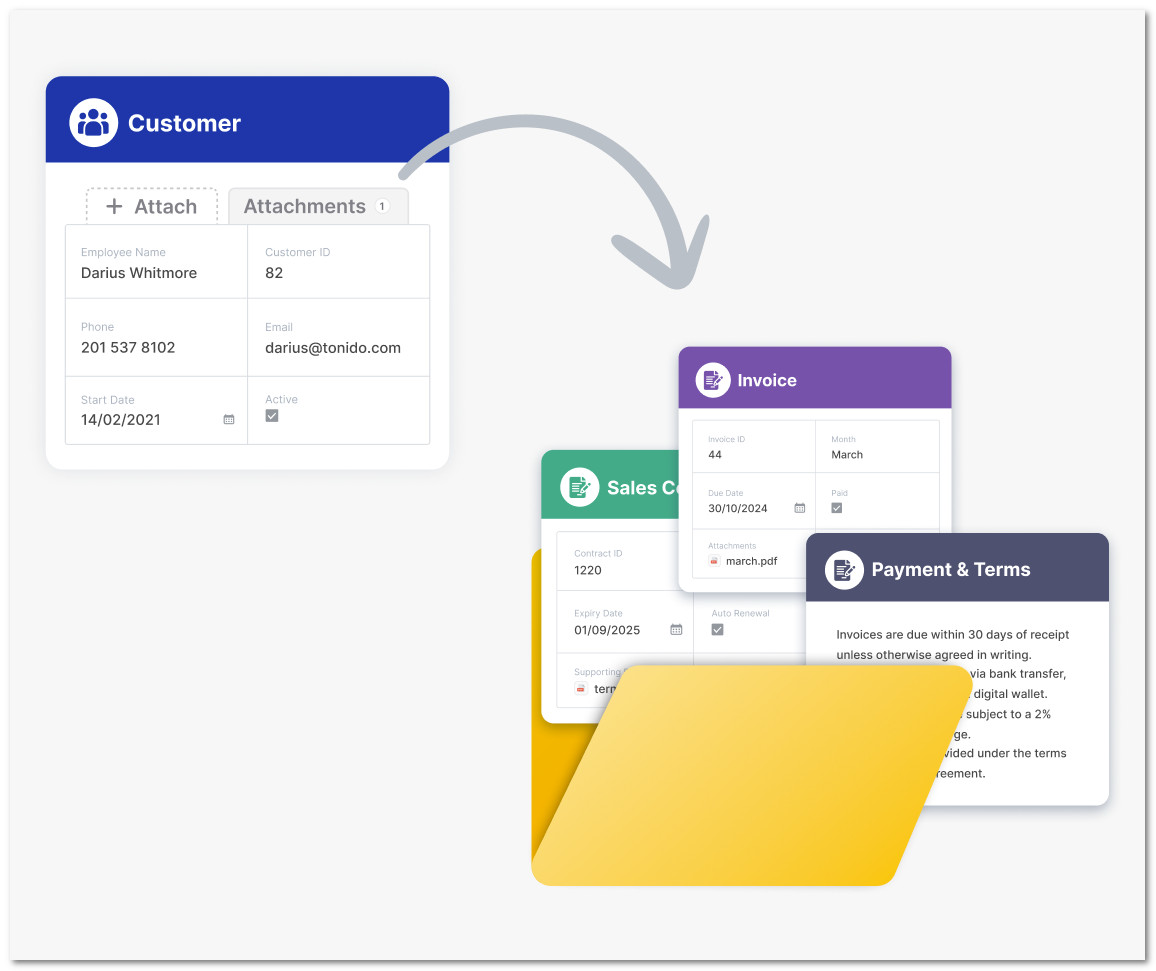
So your heirarchy can look like this where records are attached to a record instead of a folder.
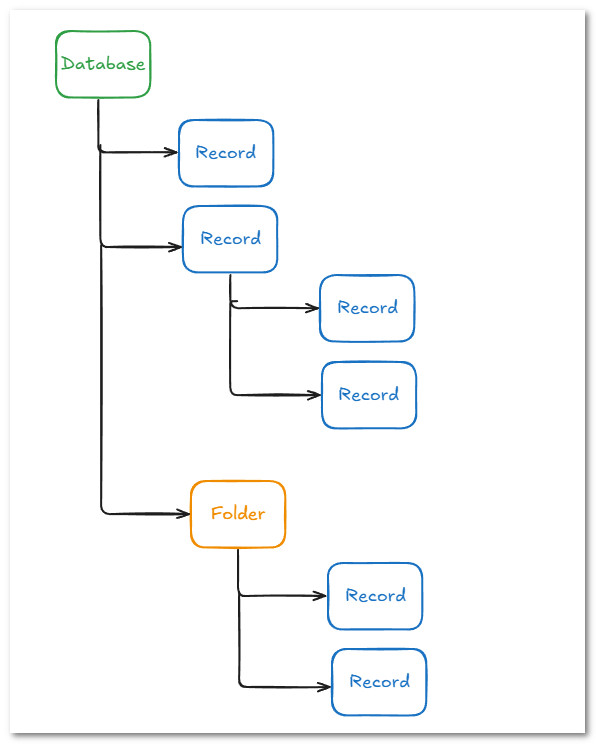
Navigating Records inside Folders
Navigating Records inside Folders is simple, you simply open the folder and select the record you want and click on it to open it for editing.
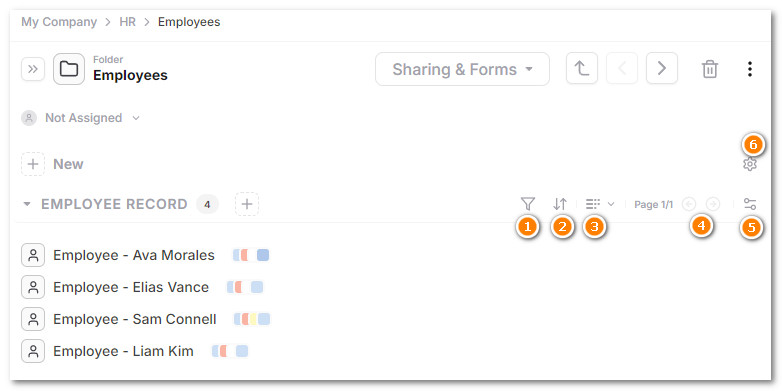
The navigation control supports many ways to manage the listing you see.
Key Navigation Controls
Below are the primary controls available within a folder view to help you browse and manage your records:
-
Filter
Apply filters to narrow down records based on specific criteria. -
Sort
Sort records by name, creation date, or custom fields. -
View Toggle
Switch between list view and other available layouts like grid. -
Page Controls
Navigate between pages if the folder contains multiple pages of records. -
Additional Record Details
Manage what data is shown in the listing alongside the record -
Folder Settings
Select which types of records you want to view. You can hide certain record types for example.
Navigating Attached Records inside Records
To navigate records attached inside a record, open the record and click on the tab "All" or specific tabs to jump to that specific record type.
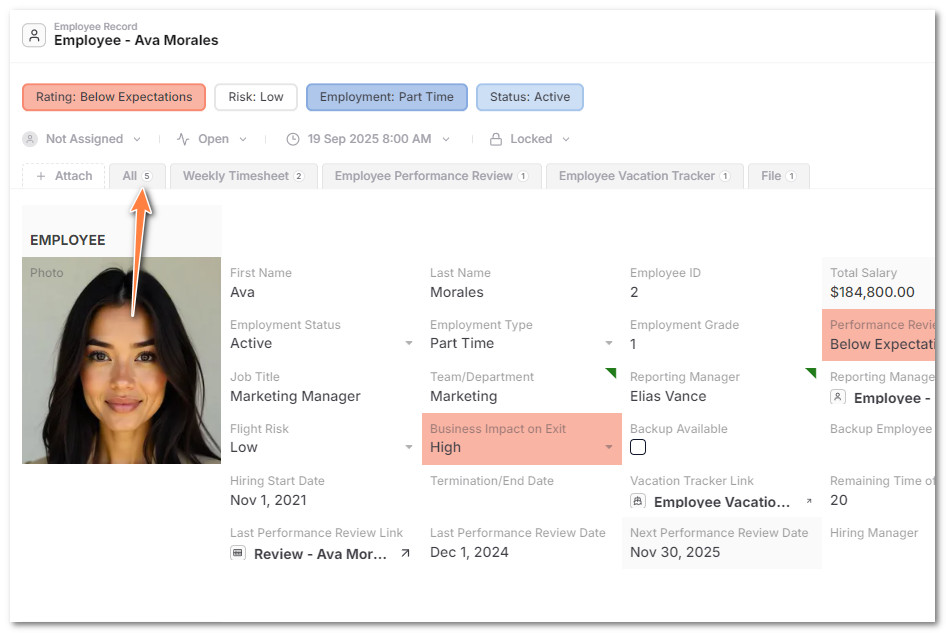
The listing of attached records looks identical to folder listings and you can browse and use them the same way.
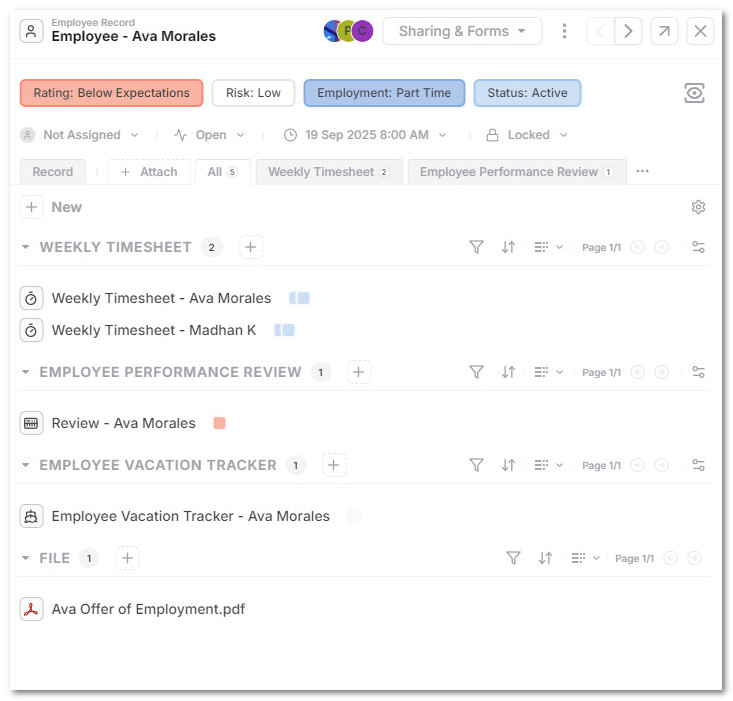
Switching to Grid View
To switch to grid view, click on the views option and switch to grid view.
The listing switches to the grid view
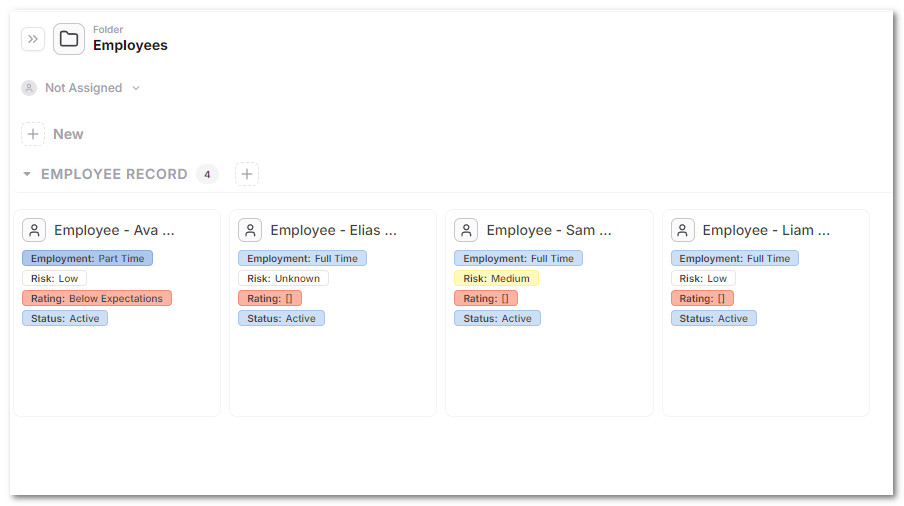
Select record data for listing
To select the data to be shown in a list view, click on the cells selection and select the items you want to show.
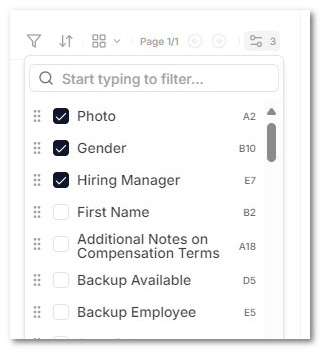
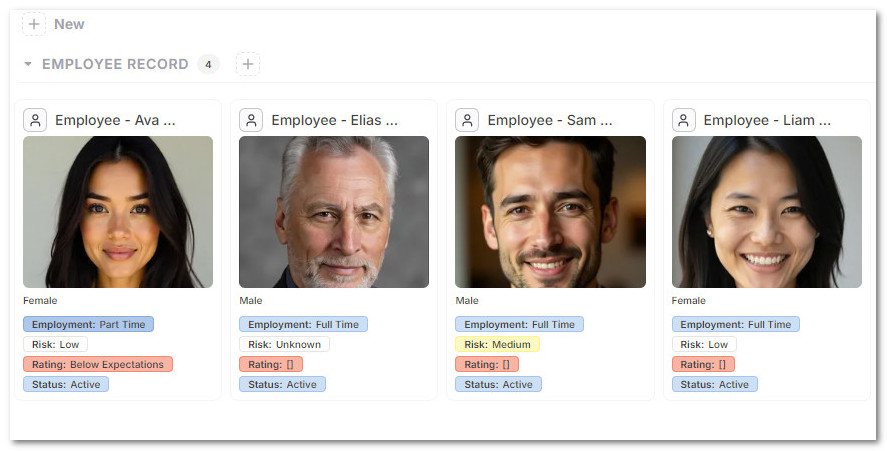
Note that if any cells are selected with image type, the image will be shown in the listing. This is useful for records like inventory or digital assets or anywhere an image is part of the record.
Filering and Sorting Records
You can use the filter and sort options to control what records are selected and how they are sorted.
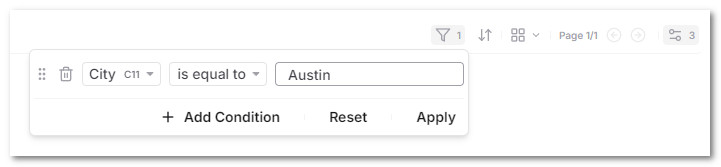
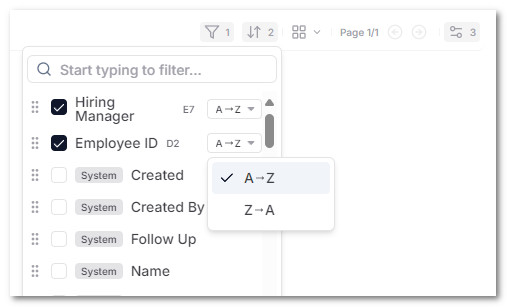
Setting these options changes the filter and sorting options.