Files & Folders
AnyDB allows you to upload and organize files and folders directly inside your workspace. Whether you're attaching a file to a Record or storing files independently, AnyDB makes it easy to manage and preview content within your database environment.
Where Can You Add Files?
Files can be stored in multiple ways inside AnyDB:
- Directly inside a Database - Files live alongside other items like Pages or Records
- As children of a Record or Page - Attach files to provide additional context or documentation
- Inside a File Cell - Upload files into designated file-type fields in a Record
This flexibility allows you to treat AnyDB as both a file repository and a structured operations platform.
Uploading Files
To upload a file:
- Click the
+ Addbutton to add a File - The File Upload Dialog will appear
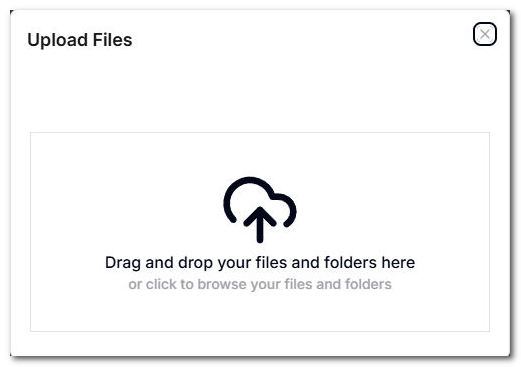
- Choose one or more files from your device, or select an entire folder with subfolders and contents
- The files will be uploaded and added as new items inside the database or under the selected parent item
Storage Limitations
- The Free plan limits individual file uploads to 5MB.
- Free teams have a 1 GB total storage cap.
- To increase storage and remove file size limits, upgrade to the Pro or Business plan.
Downloading Files
To download a file:
- Click on the file in the list view
- If the file is a supported type, it will open in a preview window
- Click the Download button in the top-right corner of the preview window
- The file will be downloaded to your device
Built-in File Previews
Some file types have built-in previews, allowing you to view the contents directly in AnyDB—no downloads required:
| Supported File Types | Preview Capability |
|---|---|
| Images (.jpg, .png, .gif) | ✅ |
| Text files (.txt, .md, .html) | ✅ |
| PDF (.pdf) | ✅ |
| Word (.docx) | ✅ |
| PowerPoint (.pptx) | ✅ |
| Excel (.xlsx) | ✅ |
| Audio (.mp3, .ogg, .wav) | ✅ |
| Video (.mp4) | ✅ |
These previews also appear when sharing these files via public or private shared links, making it easy to deliver rich content without needing downloads.
Working with Folders
Folders in AnyDB help organize all types of items, including:
- Records
- Pages
- Files
You can create folders inside a database by selecting "Folder" from the new item menu.
Use folders to group related content by project, client, department, or workflow stage.
AnyDB makes it easy to bring your documents and media into your workspace—connected, searchable, and sharable alongside your structured data.