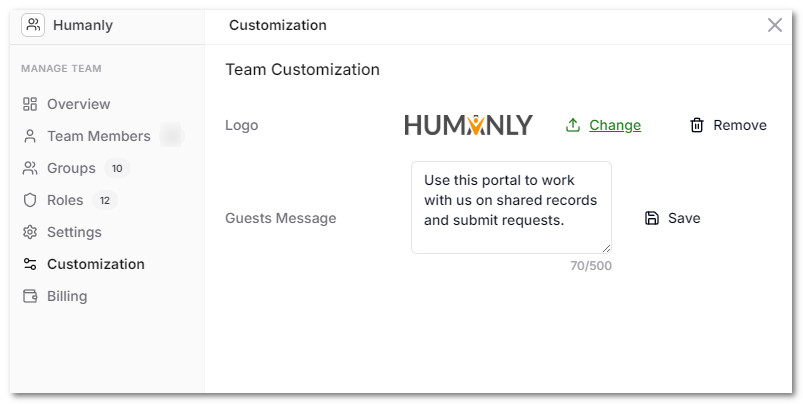Portals
AnyDB is designed for powerful, flexible collaboration including working with clients, vendors or partners.
AnyDB allows you to create very simple to use Portals that allows guest users to sign in and access forms or shared records with them.
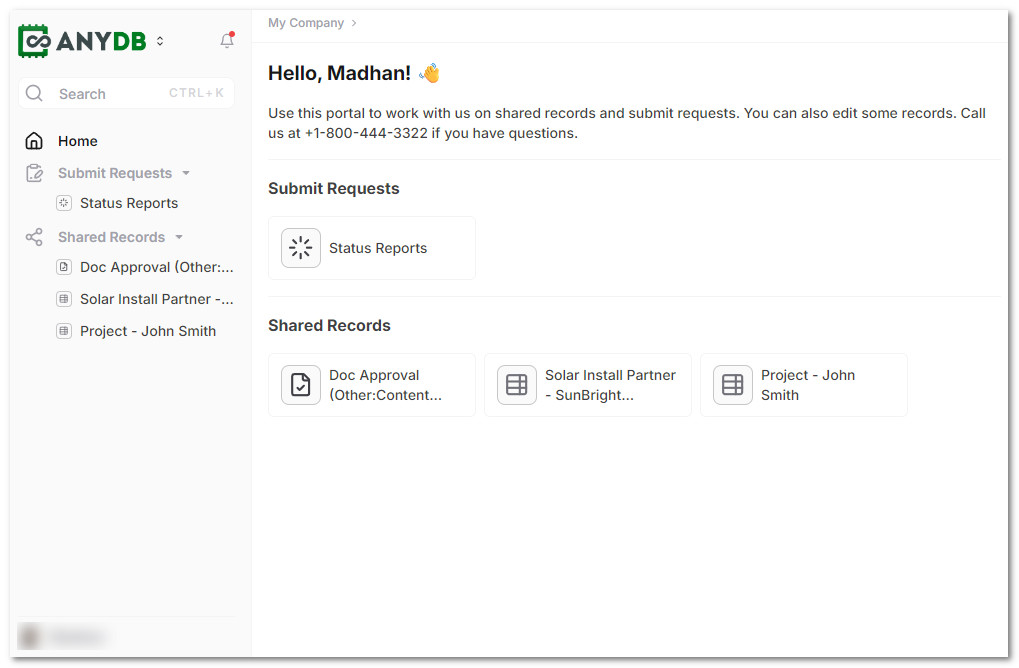
You can share any item—Records, Pages, Files, or Folders—using one of three methods through these portals.
↗️ How to setup Portal
Share individual records (not the full database) by inviting people via email. The invited people are called Guest Users. They can view or edit the item, depending upon the permission given. Guest users can be anyone inside or outside your organization, such as clients, customers, vendors, partners, contractors, or external reviewers.
AnyDB allows free customer portals for all license types including the free plan.
For guest users to access shared records via the portal:
- Guests must log in to AnyDB
- Shared records appear in their “Shared Records” section in the sidebar
- Shared forms appear in their “Submit Requests” section in the sidebar
Guest Users do not consume team licenses. You can have unlimited free guest users on any plan.
However, guests can only view or edit shared items—they cannot create new items unless added as team members, guest users also cannot share records.
- Guests can only access items shared with them
- They cannot see other items in the database or team
- Guests can only view or edit the item you share with them
- You can share with unlimited guest users on any plan
How to Share to a guest via the portal
To share a Record, Page, or File:
- Open the record inside AnyDB
- Click the Sharing & Forms button in the top-right corner
- Choose “Share Document”
The Sharing Dialog contains three sections:
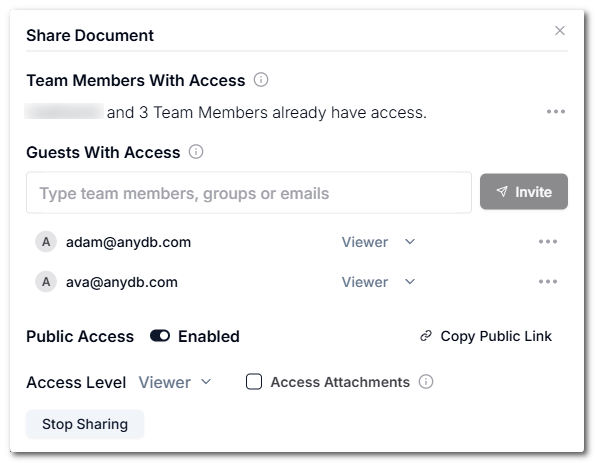
Guests with Access
- Enter an email or the name of the AnyDB group to invite a guest and then click on Invite
- In the Invite Guest dialog:
- Select their role: Viewer or Editor
- Toggle the checkbox to allow access to attachments (optional)
- Click Send Invite
Attachments are child items (e.g., files, pages) associated with the shared item. By default, access to attachments is disabled.
As long as these guest accounts are not part of your team, when they login they will be shown the Portal to access shared records.
Customizing the Portal
AnyDB allows you to customize the portal depending upon the license level you have.
Portal Customization by Plan
| Feature | Free Plan | Pro / Small Teams Plan | Business Plan |
|---|---|---|---|
| Change Business Logo | Not available | ✅ Upload your business logo | ✅ Upload your business logo |
| Customize Portal Welcome Message | Not available | Not available | ✅ Editable portal message |
| "Powered by AnyDB" Branding | Always shown | Always shown | ❌ Removed |
To customize these settings, open your team settings menu and then click on "Customizations" section.