Naming Records
Names for AnyDB Records are auto-generated and increment continuously.
For example, if you create a new record from a customer template, it will be named Customer #1. If you create another one, it will be named Customer #2, and so on. The name can be then changed by manually editing or also set using a formula based on the data in the document.
Manually Editing Names
To manually edit the name of a record, click on the record name and type in your desired name. This will override the auto-generated name.

Using Formulas to Set Dynamic Names for Records
You can also set the name of a record using a formula in templates. This allows you to create dynamic names based on the content of the document. For example, if you have a field called Customer ID in your record, you can set the name to be the value of that field.
To do this, click on the record name and enter a formula in the format:
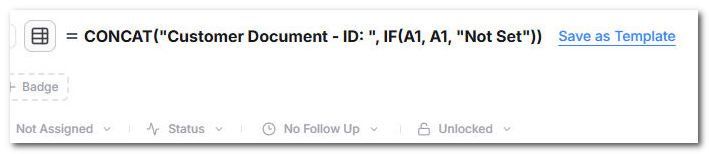
=CONCAT("Customer Document - ID: ", IF(A1, A1, "Not Set"))
When setting dynamic names
Make sure to enter = symbol at the beginning of the formula. This tells AnyDB that you are entering a formula and not just a text string.