Creating AnyDB Templates
Records are the foundational building blocks in AnyDB. They represent structured business records like customer profiles, invoices, or tasks.
Each record is created from a AnyDB Template, which defines its structure. This ensures consistency across records, enabling streamlined operations, reporting, and automation. Templates in AnyDB allow you to standardize record structures, save time, and maintain consistency across your team's workflows. Once created, templates simplify creating consistent records and improve efficiency across your team.
Creating a New Template
Note: Only database owners can create and update templates. Regular Database members cannot create or edit templates.
To create a new template:
- Create a new Record by clicking add record
- In the new record dialog, select first Record option in the list
- Select New Template option to begin a new Template Creation
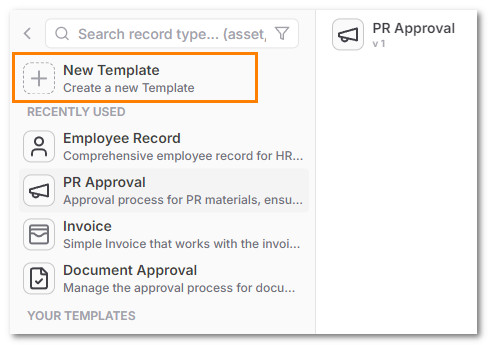
- Select among the provided ways to create a new template
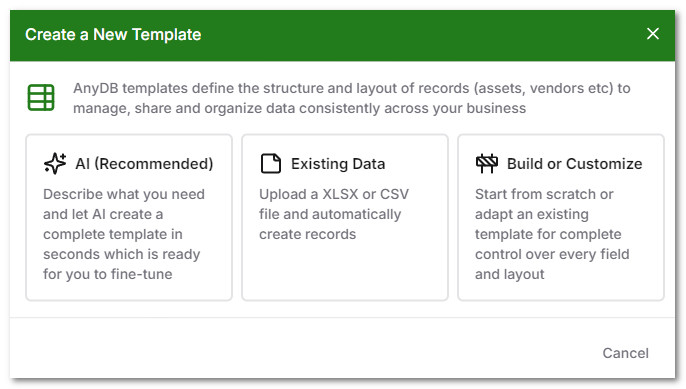
| Option | Description |
|---|---|
| AI | Automatically create a new template using a AI Prompt. You can customize the created template before saving. |
| Existing Data | You can upload a XLSX or CSV file and automatically create a template using the columns and then import records. You can customize the created template before saving. |
| Duplicate | Attachments are also duplicated completed. This is equivalent of copying the entire record with its attachments and creating a brand new copy |
Create template using AI Prompt
- Describe the type of template you need with as much details as possible and click on "Generate"
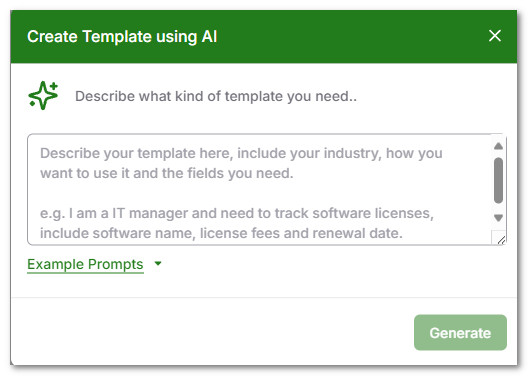
- The template is created automatically and is shown in the Template Designer.
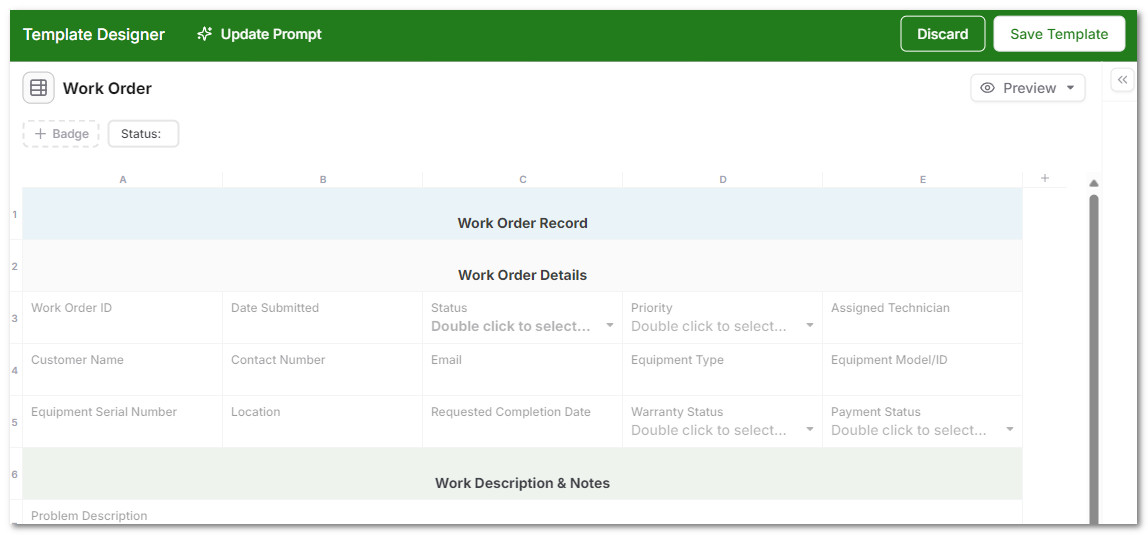
-
Inspect the template created and see if you need to add or remove or adjust fields. Templates are designed in a spreadsheet like view, so this should be very familiar for someone used to spreadsheets.
-
If you don't like the generated template, you can use the "Update Prompt" option to change the prompt and regenerate the template.
-
Preview the template created by clicking on the Preview button to view as a normal record or as a form. Allowing you to see the preview allows you to make any adjustments you might want to make easily while editing the template. You can close the preview by clicking on Close in the top pane.
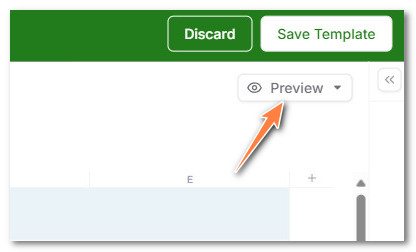
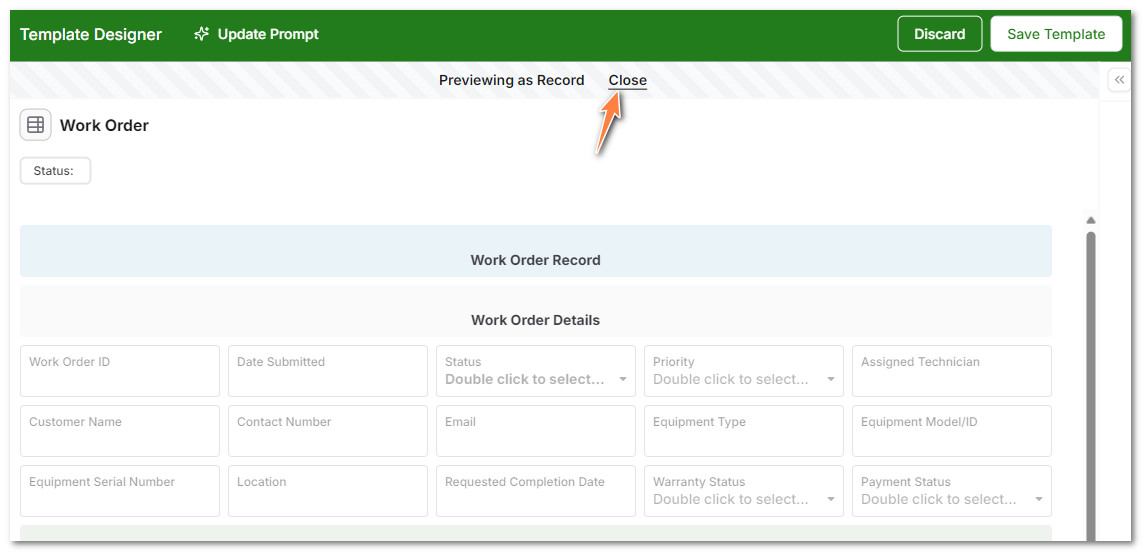
- Save the template by clicking on Save Template. Specify a icon, name and a description to indicate the type of template it is and what kind of data it is storing.
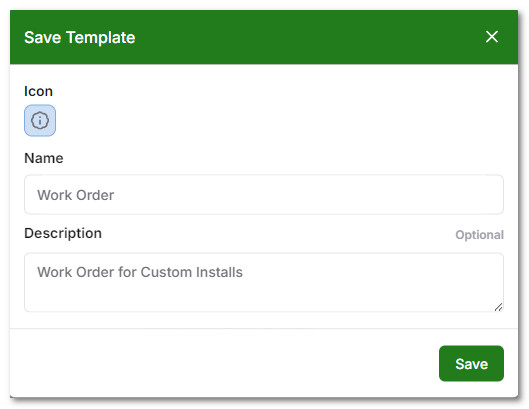
- Now you are ready to create a new record from that template! See Create Record from Template
Create template using Existing Data
- Upload your XLSX, CSV file or select your existing google sheets.
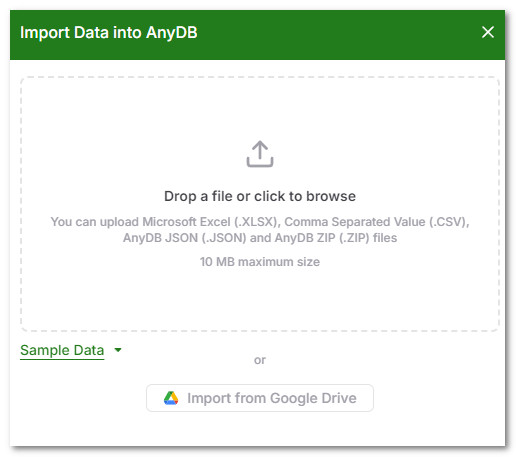
- On upload, your file is analyzed and some of the rows are shown for you to review. You can select which columns you want to import. By default, all columns are selected for import.
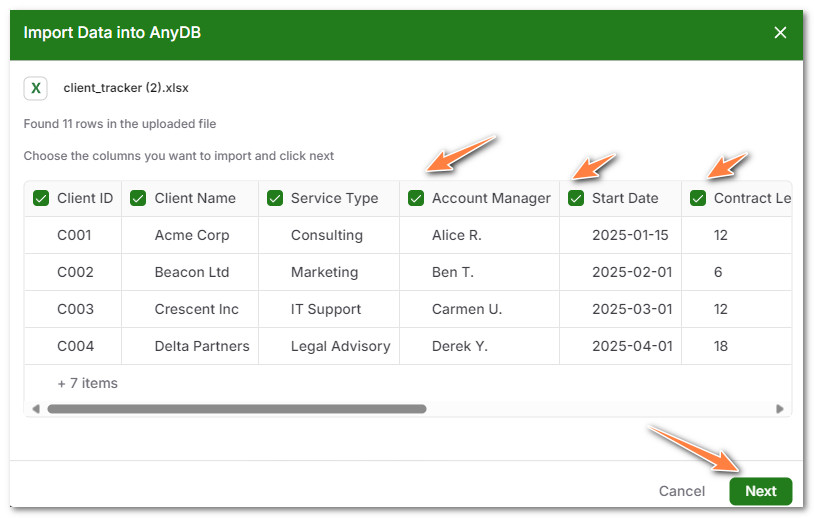
- Select the template you want to import into. You can either pick a new template or select Generate using AI If you have previously created a template for the new data, just choose that instead of creating a new one.
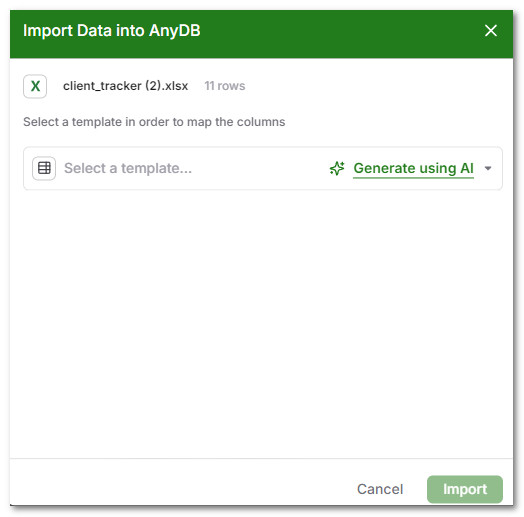
-
If you choose to generate via AI, the template is created and you can save template and continue.
-
Next you can choose which columns in your XLSX map into which template fields. In general, this is automatically selected for you, but you can adjust that as needed and click on Import to proceed.
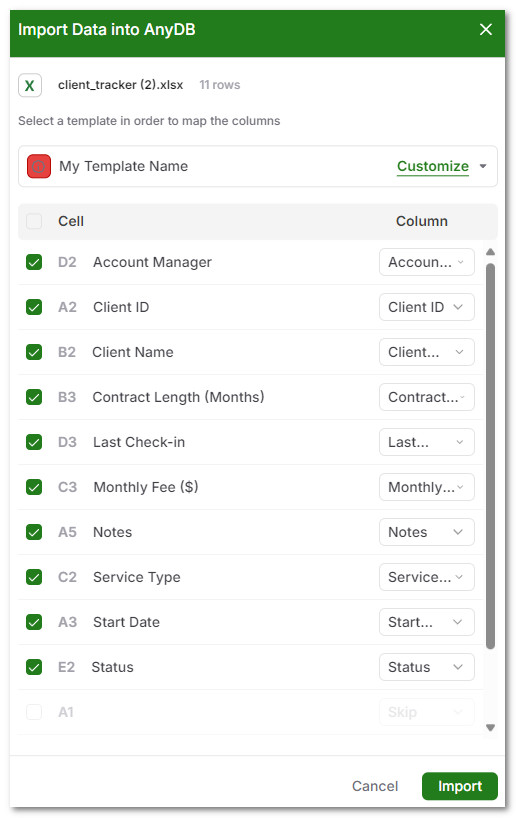
- The import starts and all the records are imported into AnyDB.
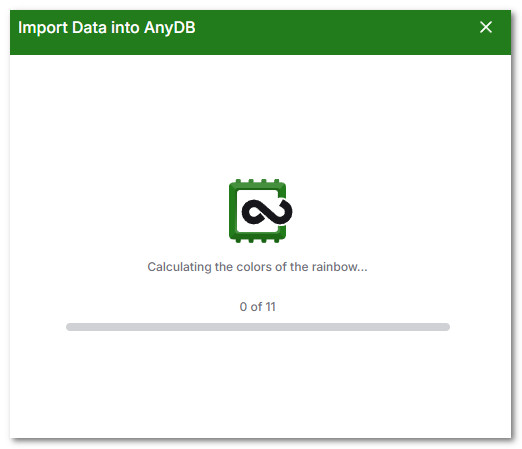
- You can create additional records from the same template created during import manually.
Create from scratch or customize existing template
-
Select the "Build or Customize" option
-
Select New Template
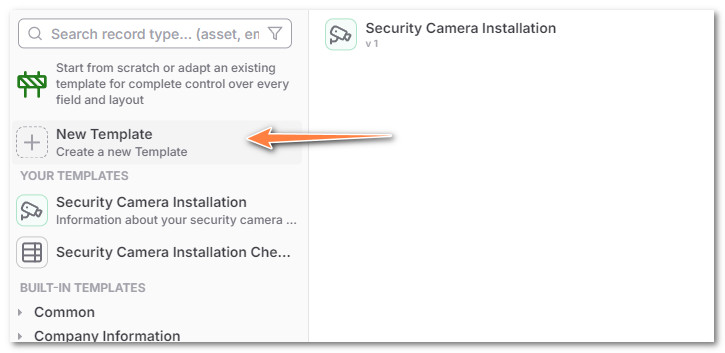
- The Template Designer opens with a blank sheet that you can start editing.
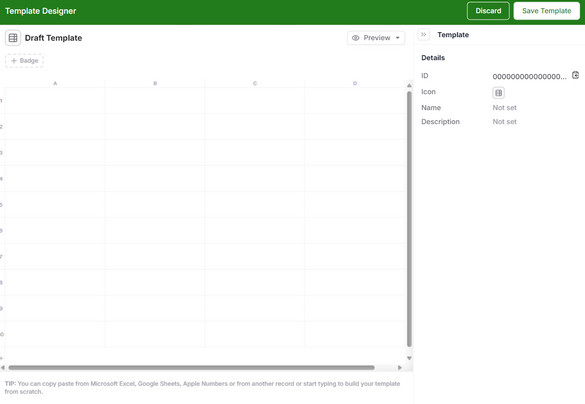
-
Once you add any new cells and format it as you need, click on Save Template on the top right corner
-
Now you are ready to create a new record from that template! See Create Record from Template
Note: Templates are scoped to the current database only. They will not automatically appear in other databases unless exported and imported.
Note: Template names are important. If you already have a template with that name and you create a new template with the same name, then a new version of that template is created.