AnyDB Select Cell
Select Cell Type
Select cells are designed to store a single value from a predefined list of options. They can be used for storing categorical data, such as status, priority, or type.
See the example below which shows a select cell with the list of countries in the world.
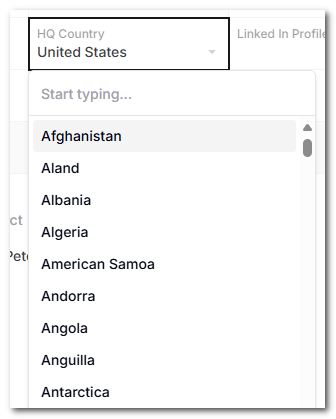
Configure a Select Cell
- Set the format of the cell to Select.
- The cell will show a message to double click to edit the cell.
- To add options to the select cell, click on the Options field in the cell properties panel. Then click '+ Add Option' to add a new option. You can also delete an option by clicking on the 'X' icon next to the option.
- Keep adding more options until you have all the options you need.
- Now if you double click on the cell, you will see a list of options to select from.
- Select an option from the list and the cell will be updated with the selected option.
- You can also type in the cell to filter the options. The list will be filtered based on the text you type.
Dynamic options in a Select Cell
You can make the options available in a select cell use a formula. This allows you to change the list of available options dynamically. You can easily add and remove additional items and that will automatically change the dropdown options.
Formula for dynamic options needs to return an array of strings e.g like ["Option 1", "Option 2", "Option 3"]
To set a dynamic option for a select cell type
- Set a cell type to be "Select"
- Click the "Computed Properties" option. This looks like a small fx icon next to the Details Name.
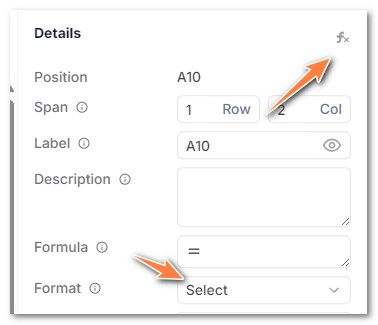
-
Click on '+ Computed Property'
-
In the dropdown select "Options"
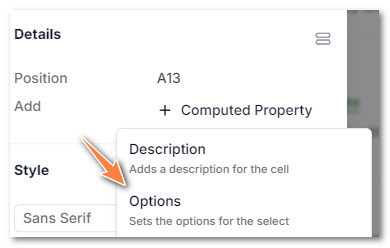
- Set the formula you want to use. This formula can be anything
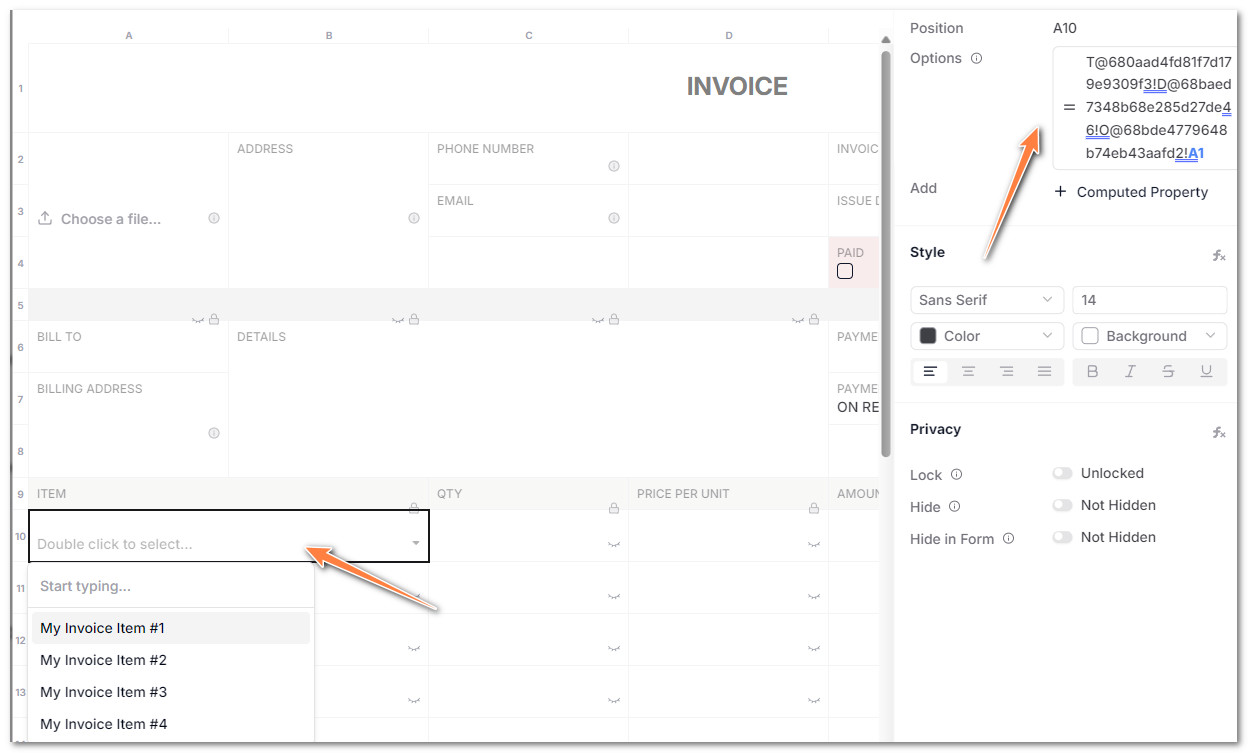
- Your drop down is now selectable from a dynamic list
You can use readymade formulas like =LANGUAGES(), =COUNTRIES("name"), =COUNTRIES("code"), =COUNTRIES("phone"), =CONTINENTS() to set as a formula to avoid having to type very large option lists.
You can use a value from a another cell in another record that has a list of strings (in an array).
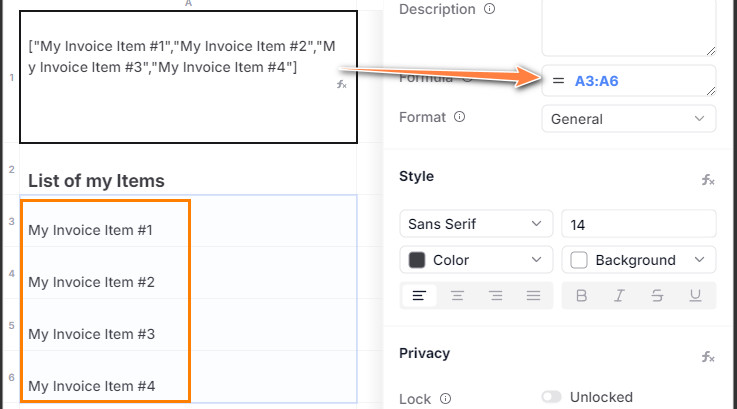
For example, here's a list of items that is selected into another cell using a simple array formula. Now, this reference can be used in the formula for a select cell to limit the options from that list.
You can also use a value from a list of records attached to a record.
Say you have a parent record and a list of child records. To get a cell in the parent record which is a list of items from the child records, you can set the fomula to be
= C@CURRREC ! CELL_ID
For example, if A2 in each attached record has the values Value 1, Value 2, Value 3, then C@CURREC ! CELL_ID = [ "Value 1", "Value 2", "Value 3"]
This can be used as a formula from a select cell.