Bill of Materials (BOM) with AnyDB
Overview
The "Bill of Materials - BOM" template provides a structured and dynamic way for businesses to list and manage all components required to manufacture a product. It automates cost calculations and offers a clear view of materials, making it indispensable for production and inventory planning. Additionally, users can decide strategically if it is a better cost efficient option, to make or outsource a particular component production of your product.
Business Problem
Imagine a company that manufactures custom-designed wooden chairs. To build a single "Wooden Chair", manufacturer would use a Bill of Materials (BOM) to outline everything needed for its creation. Additionally, the company can manage and scale its product portfolio.
Solution Summary
By using our BOM template, the company can:
- Order precisely: Know exactly how many components are needed to mount a product.
- Optimise costs: Determine the manufacturing cost per product, helping with pricing and profitability.
- Streamline assembly: Provide clear instructions and component lists to the assembly team.
- Share it externally: Provide relevant data to suppliers and other business partners.
Template structure
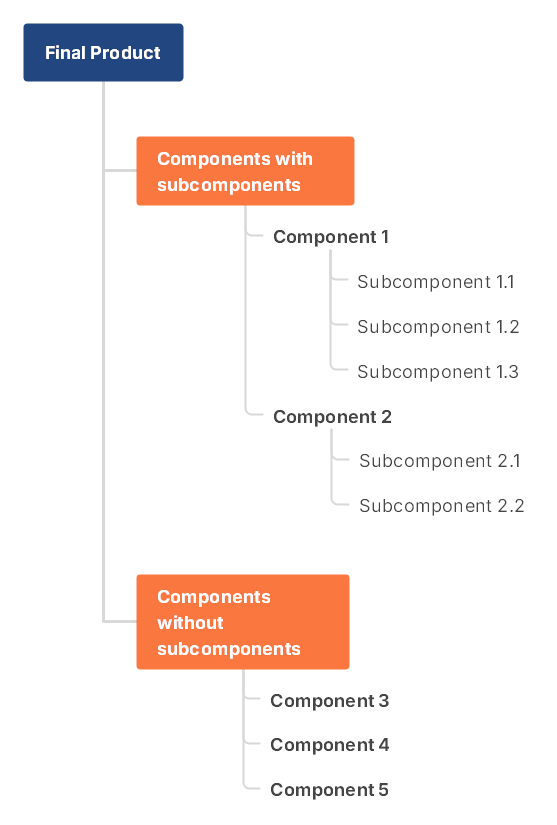
Step-by-Step Instructions
Step 1: Set up your database
- Click on the three dots
- Select + new database
- Type a database name and click on add
- Go to your new database and click on + New
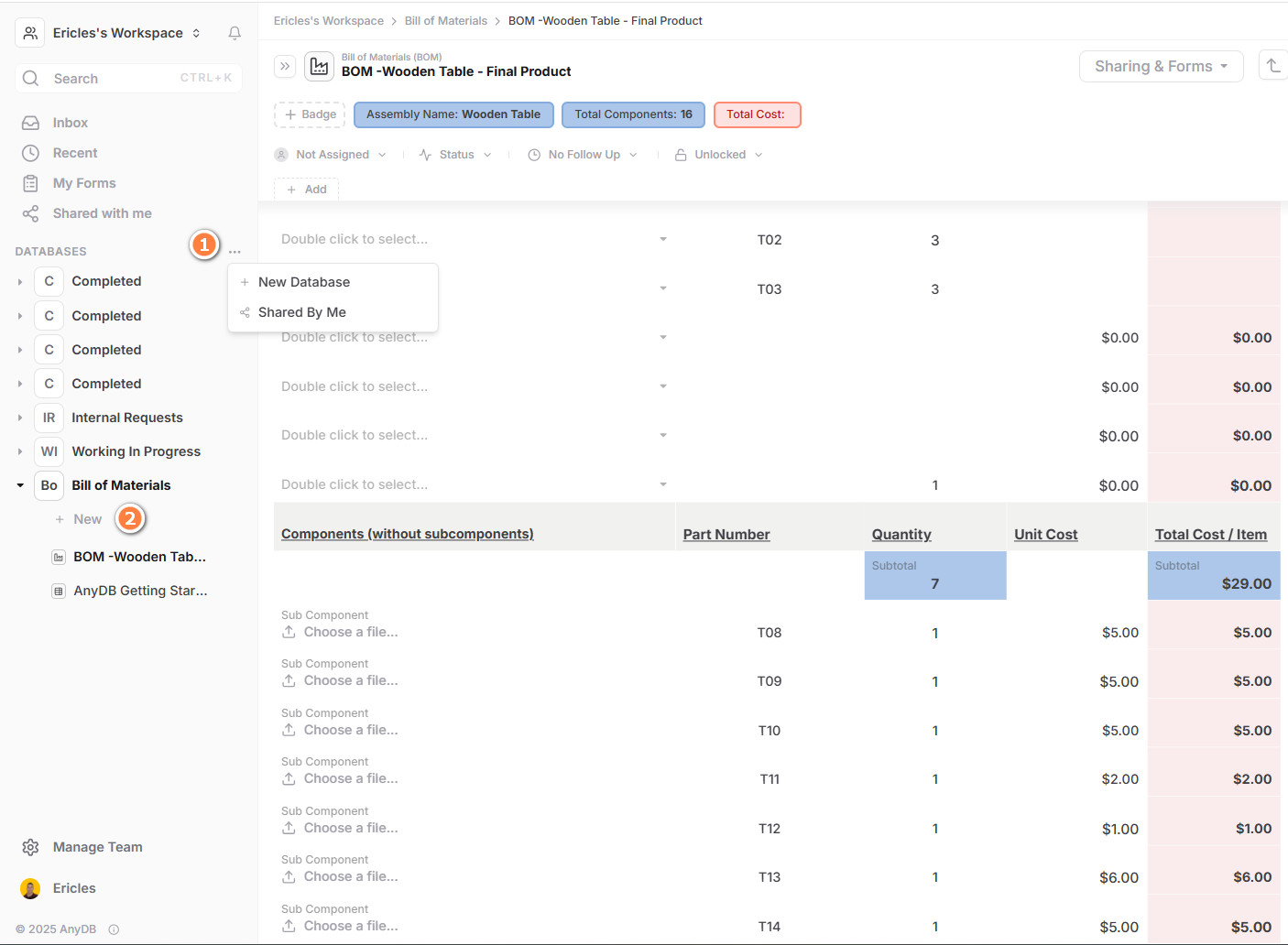
- Search for: "BOM" and click on it
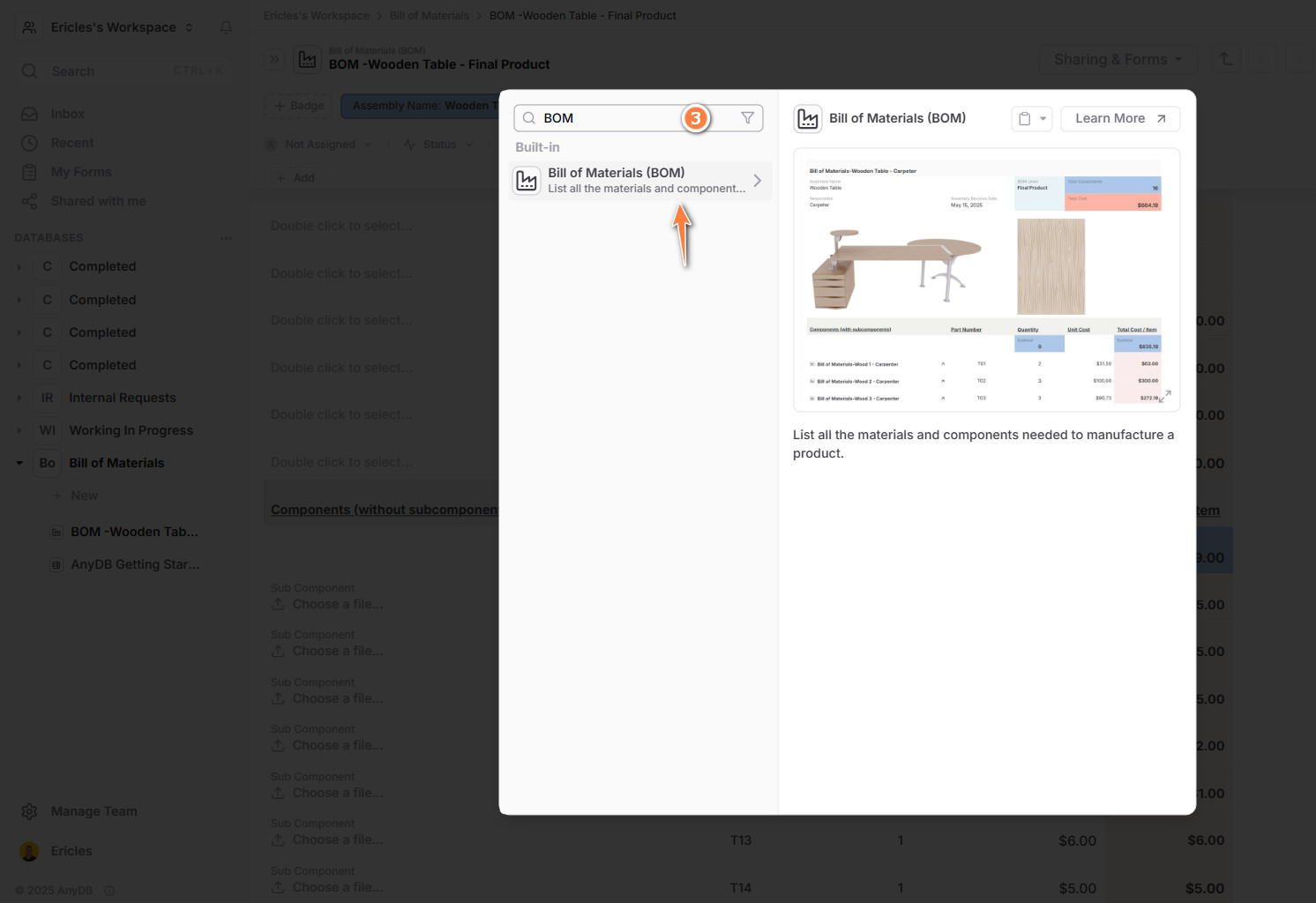
As shown in the next image, you can:
- Add final product images
- Type the assembly name
- Type the responsible name
- And set up the BOM level which means final product or a component that needs subcomponents.
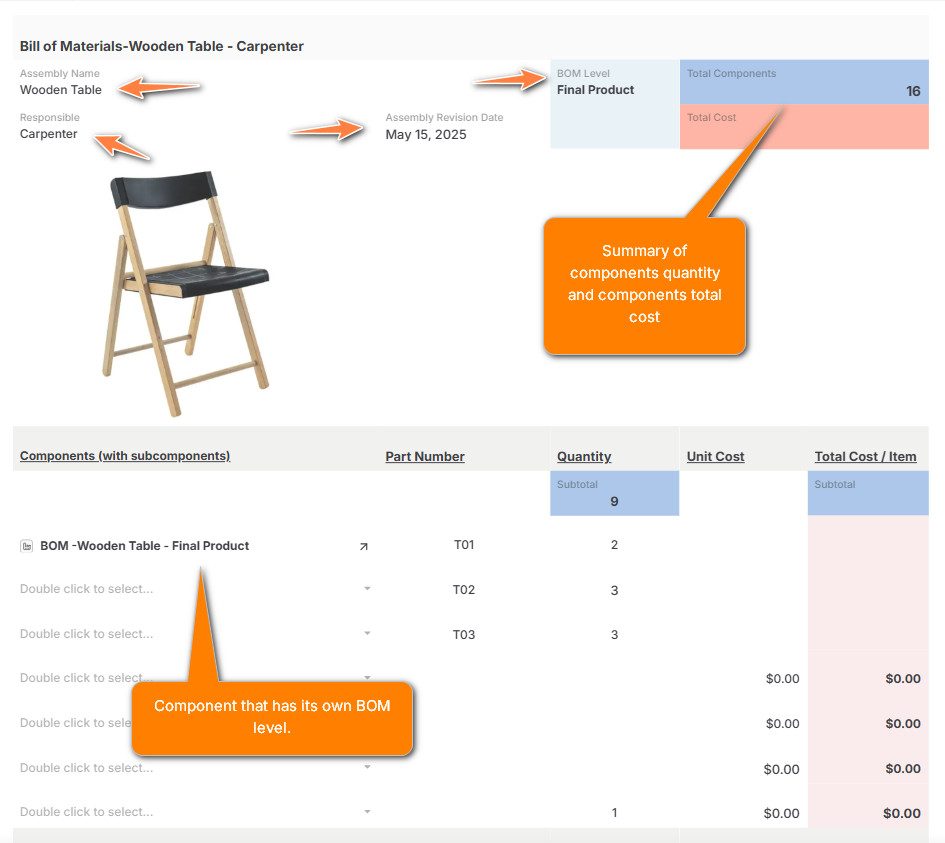
Step 2: Add all components that do not have subcomponents
As shown in the image below, go to the part: "components without subcomponents"
- Click on the cell and attach an image of component
- On label, type the component name
- Type the ID code of each component
- Type quantity and unit cost of each one
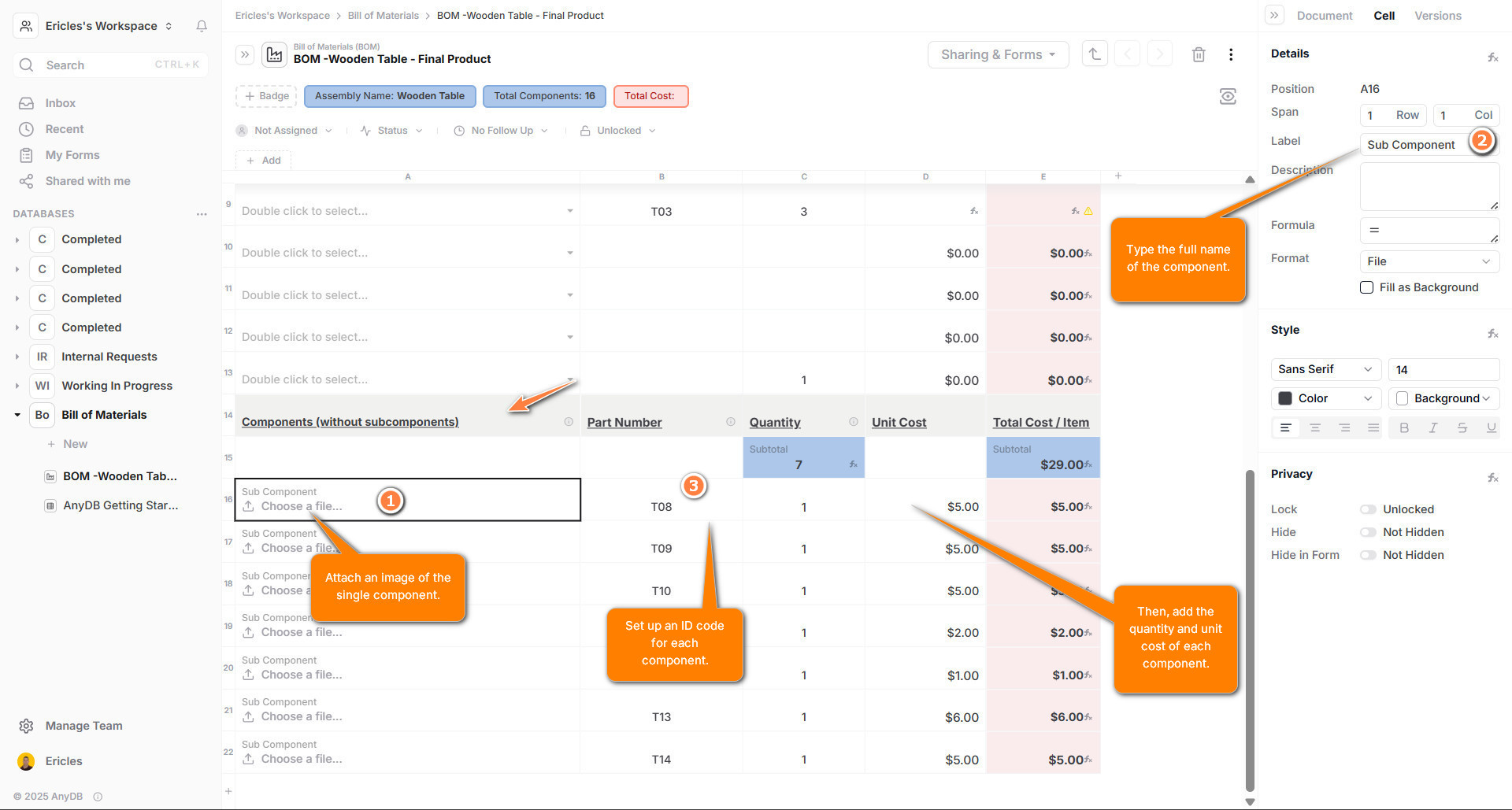
Step 3: Add BOM level for components with subcomponents
If you have got components that need subcomponents to be assembled, than you:
- Go to + add and select BOM template
- Click on the cell that informs: "double click to select"
- Select another BOM template item
- Add components information
If in your case, you only mount the final product and therefore, there is no need for subcomponent items, you can:
- Optionally delete the first table (components with subcomponents).
- Review the formula/functions (consult: AnyDB Formula Reference)
Sharing & Collaboration
- Assign task ownership and task-level responsibility
- Collaborate in real time with team-based access and permissions
Tips & Best Practices
- Use color-coded priority fields to flag high-risk tasks
- Add follow-up dates for key milestones or reviews
- Use folders or tags to group projects by type or initiative
- Use Pages for unstructured notes, retrospectives, or planning docs
Why Use AnyDB for File Sharing
| Benefit | How AnyDB Supports It |
|---|---|
| Unified Storage | Store files alongside business records and documents |
| Fine-Grained Sharing | Public, guest, and team-based permissions |
| Built-In Previews | View PDFs, images, videos, and docs inside AnyDB |
| Structured Metadata | Add tags, links, and notes directly to files |
| Scalable Organization | Use folders and custom templates to group related files |
| Unlimited Public Shares | Share securely without login (based on access level) |
Pro Tip: Clone