AnyDB Quick Start Guide
Let’s get started with AnyDB, your customizable platform for storing business records and managing business operations across teams, customers, vendors, and partners. AnyDB allows you replace multiple disconnected tools with a single, flexible system that grows with your business.
AnyDB is a unique combination of a object based database, document management system, and workflow automation platform.
Unlike traditional databases, AnyDB is designed for non-technical users to easily create, manage, and connect business data without IT systems or coding knowledge. If you have a working knowledge of spreadsheets (like Excel or Google Sheets), you can quickly get started with AnyDB and build any kind of system you need.
Quick Start: Tutorial Video
Want to watch a quick video walkthrough? Check out this tutorial which builds a invoicing system from scratch in AnyDB in under 15 minutes.
Continue with Part 2 and Part 3 of the Invoicing System Tutorial.
Step 1 - Understand the Basics
At its core, AnyDB is built on three key components:
- Records – Structured business data like customers, assets, inventory
- Templates – Reusable blueprints for creating new records
- Relationships – Connect records to each other
Watch a key concepts overview video here: Key Concepts
Step 2 - Choose a Use Case
Decide what you want to manage first. Some common starting points:
- Asset Tracking or IT Inventory
- SOPs, Timesheets, or Compliance Records
- and many more..
Start with or customize one of our 100+ built-in templates from the Template Library. Or, create your own template from scratch for your own unique business needs.
Step 3 - Create Your First Record
- Click “+ New”
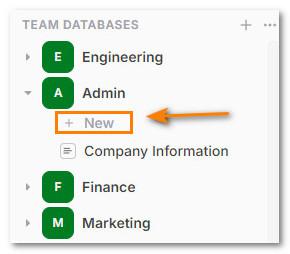
- Choose "Record" to create a a new business record
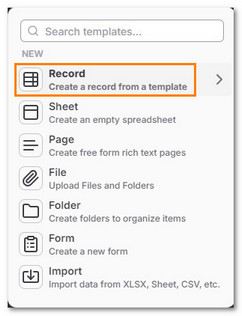
- Browse and select a pre-built template, try a common one like "Employee" or "Invoice". Click the template name to create a new record from it.
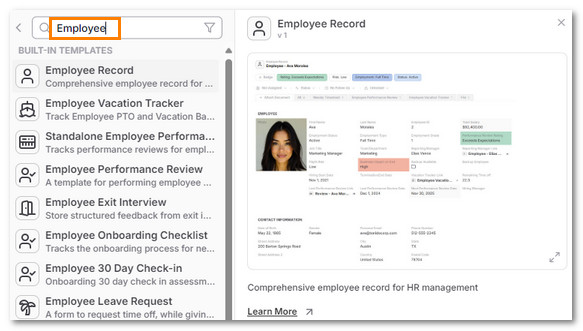
- Fill out the fields in the record
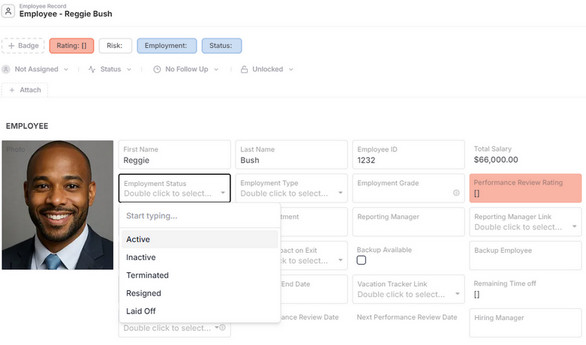
- The record will automatically save as you fill it out
Step 4 - Assign to a Team Member and set reminders
-
In the record, click “Assign” to assign it to a team member

-
Set a Follow-up reminder for yourself or the assignee. An email is sent on that date.
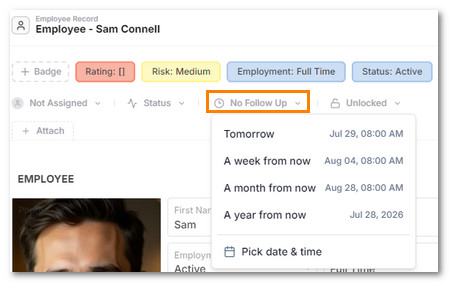
- Assigned items show up in the Inbox for easy tracking
Step 5 - Attach Records to Each Other
- Attach additional records by clicking the Attach button.
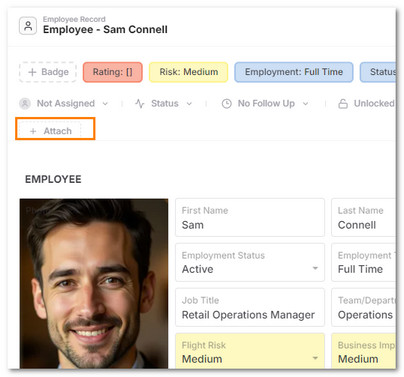
-
Click + New to create a new record or select an existing record and link it to the current record.
- For example, you can attach a Document to a Meeting record
-
Records can be anything including folders or files. Allowing you an unlimited way to connect data together.
-
Whenever you open this record, you can see all related records in tabs on top of the record, making it easy to track progress and relationships.
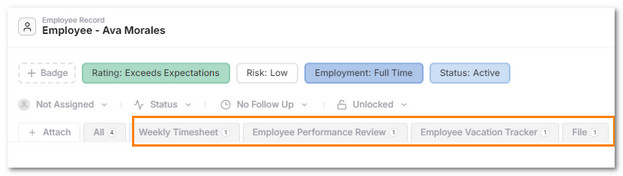
Step 6 - Share and Collaborate
-
Access Sharing options for a record by clicking on Sharing & Forms button.
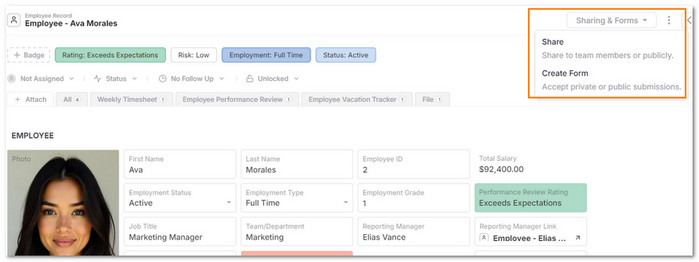
-
Share records with your team using role-based permissions.
-
Setup a Private Portal Invite external guests, vendors, customers, clients and partners (free) to view or edit specific records by setting up a portal
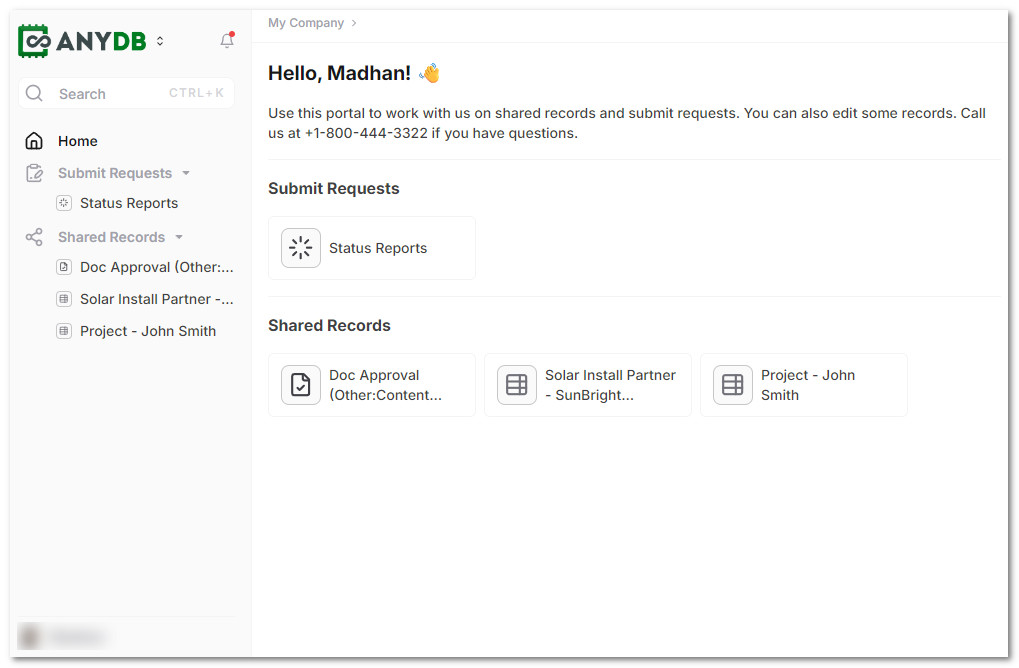
- This is useful for sharing with clients, vendors, or partners without giving them full access to your system.
- You can also share a record as a public link for anyone to view without logging in.
-
Turn any document into a form for internal or public submissions
Step 7 - Create, organize and navigate records
- You can create as many records as you need, using the same template or different ones.
- You can organize records into Folders
- Use the Search bar to find records quickly
- Use the Filter and Sort options to navigate records by any field
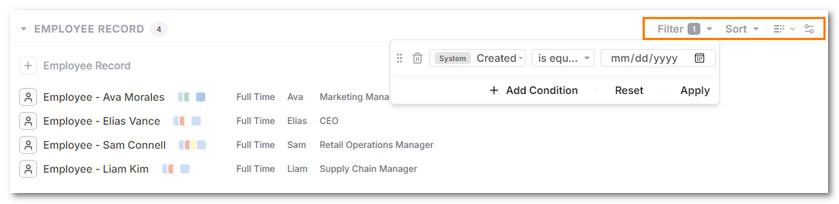
- Change the type of view to see records in List or Grid view
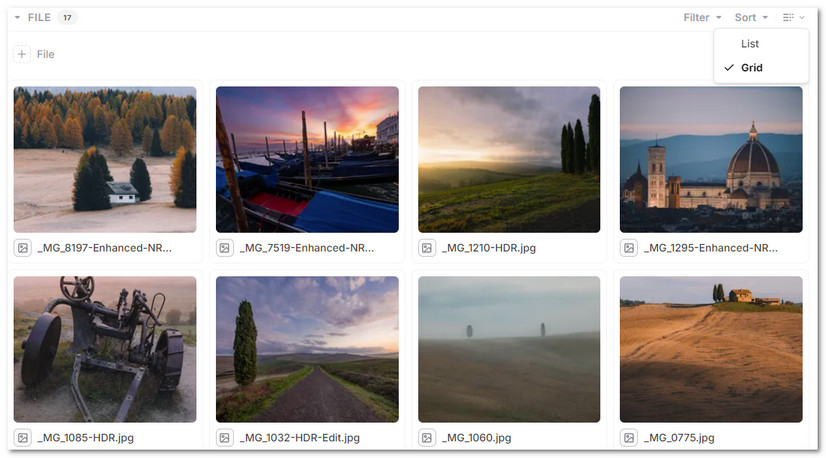
Step 8 - Explore Advanced Features
Once you’re comfortable, you can:
- Invite your team and give them access to specific records or databases
- Create your own templates for specific needs
- Use Formulas to calculate values across records
- Build dashboards from linked data
- Import/export data from XLSX, CSV or Google Sheets
- Use Integrations to connect with other tools like Make or Zapier
Need Help?
- Read Full Docs
- Contact Support for guidance or onboarding help
- Join Community to connect with other users and share tips
AnyDB grows with your business—from your first workflow to your full operational system.
Start organizing your business data and operations today.