Connection Between Records
A AnyDB Record is a living, breathing piece of structured data that can be connected to other records.
This allows for a flexible and organized structure, enabling you to create complex relationships between different records.
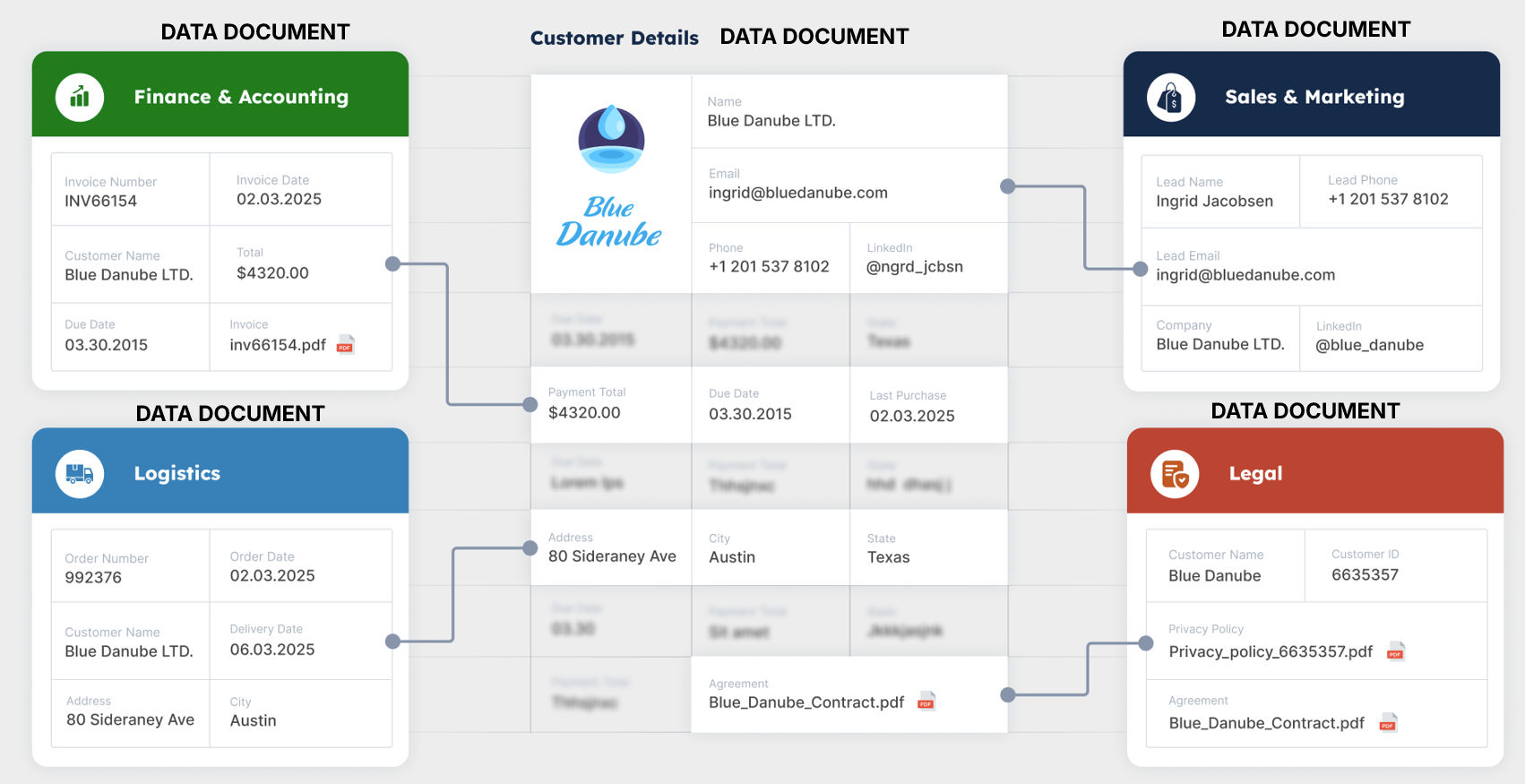
Connections within the same document
A cell in a record can be connected to another cell in the same record.
Connecting a cell to another cell allows you to create a dynamic relationship between the two cells. This means that if the value in one cell changes, the value in the connected cell will also change automatically. This works similarly to a formula in a spreadsheet, where the value of one cell is dependent on the value of another cell.
For example, if you have a cell say (A1) that contains the price of a product and another cell (B1) that contains the quantity of that product, you can connect the two cells to create a formula that calculates the total cost in another cell (C1).
This way, if you change the price or quantity, the total cost in (C1) will automatically update.
To set up a connection between two cells in the same record, you can use the following formula for C1
=A1 * B1
Here's an example of how this looks in AnyDB:
Connecting Different Records
You can also connect to other records in the same database or even in different databases or even in different teams (as long as you have access to both the records when setting up the connection).
This allows you to create a dynamic relationship between the two records. This means that if the value in one record changes, the value in the connected record will also change automatically.
While you can refer to the data in other cells in the same document simply by using it's Cell Reference, say A1 or B1, to connect a cell in one record to another cell in another record, you have provide what is called an Absolute cell reference.
Relative References vs Absolute References
- Relative Reference: Refers to a cell in the same record. For example, A1 or B1.
- Absolute Reference: Refers to a cell in another record. For example,
**T@TEAM_ID!D@DATABASE_ID!O@DOCUMENT_ID!A1**
here's an example of how this looks in AnyDB (a very long set of numbers, but you can see the pattern):
T@6808086b6968594cfc00acee!D@6812cec40ce5e4364a4ecd44!O@6814103b0ce5e4364a4ee1b6!A3
To make working with these references easier, you can copy the absolute cell reference from the cell by right-clicking on the cell and selecting Reference and then selecting "Absolute" option in the menu.
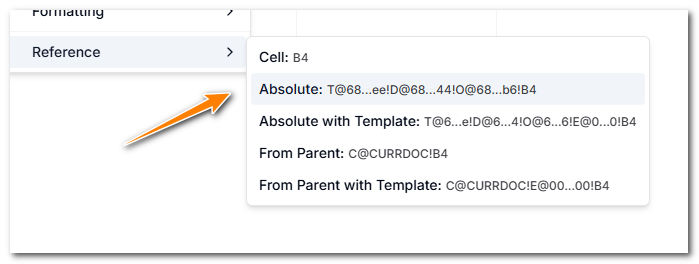
Then simply go to the other record and paste the reference in the cell you want to connect to by typeing = and then pasting the reference string.

As you press enter, the cell will be connected to the other record and you will see the value of the cell in the other record. Now if the value in the other record changes, the value in this record will also change automatically.
Other References
While this absolute reference is the most common way to connect to other records, you can also use other references like:
- Selecting a cell from a specific record with a specific template
- Selecting a cell from a child record
- Selecting a cell from a child record with a specific template
- Selecting a cell from a parent record
- Selecting a cell from a parent record with a specific template
and more.. Refer to the AnyDB Formula Reference for more details on how to use these references.
:::