AnyDB Groups
Overview
AnyDB Groups
An AnyDB Group is a collection of users within a team. Groups simplify team management by allowing administrators to assign access controls and permissions collectively, rather than individually for each user.
Groups function similarly to individual users when it comes to permissions—providing a convenient way to manage access at scale.
Types of Groups
There are two types of groups in AnyDB:
1. Built-in Groups
These groups are automatically created and managed by the system. They serve default roles within a team and include:
- Team Member Group: Represents all regular members of the team.
- Team Guest Group: Represents users with limited or guest-level access.
Characteristics:
- Cannot be renamed, edited, or deleted.
- Membership is automatically managed by the system.
- Useful for setting baseline permissions for all team members or guests.
2. Team Groups
These are custom groups created by team administrators (i.e., any user with write access to the team).
Characteristics:
- Fully customizable: team admins can define the group name, add/remove members, and assign specific permissions.
- Can be used to group users by department, role, or function (e.g.,
Engineering,Marketing,QA Team). - Permissions assigned to a group apply to all its members.
Group Management
-
Creation: Only team admins can create Team Groups.
-
Modification: Team Groups can be edited at any time to update members or permissions.
-
Deletion: Only Team Groups can be deleted. Built-in Groups are immutable.
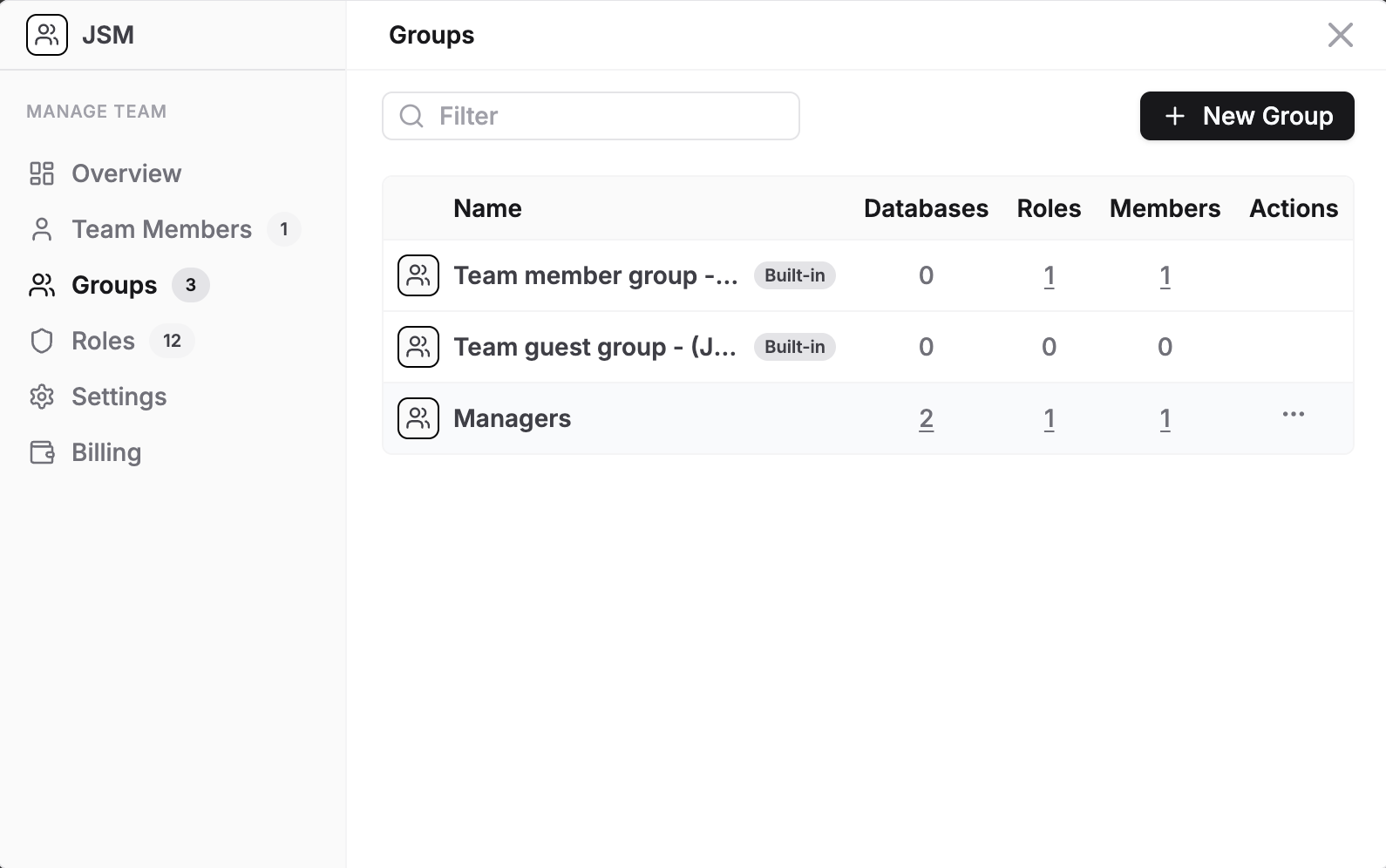
Accessing Groups
Groups panel can be opened from Team managment panel. Only users with Team management access can see the groups management window.
- Click on the Manage Team icon in the left sidebar.
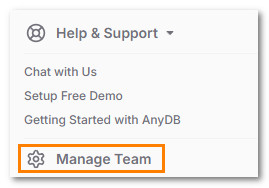
- Click the Groups button.
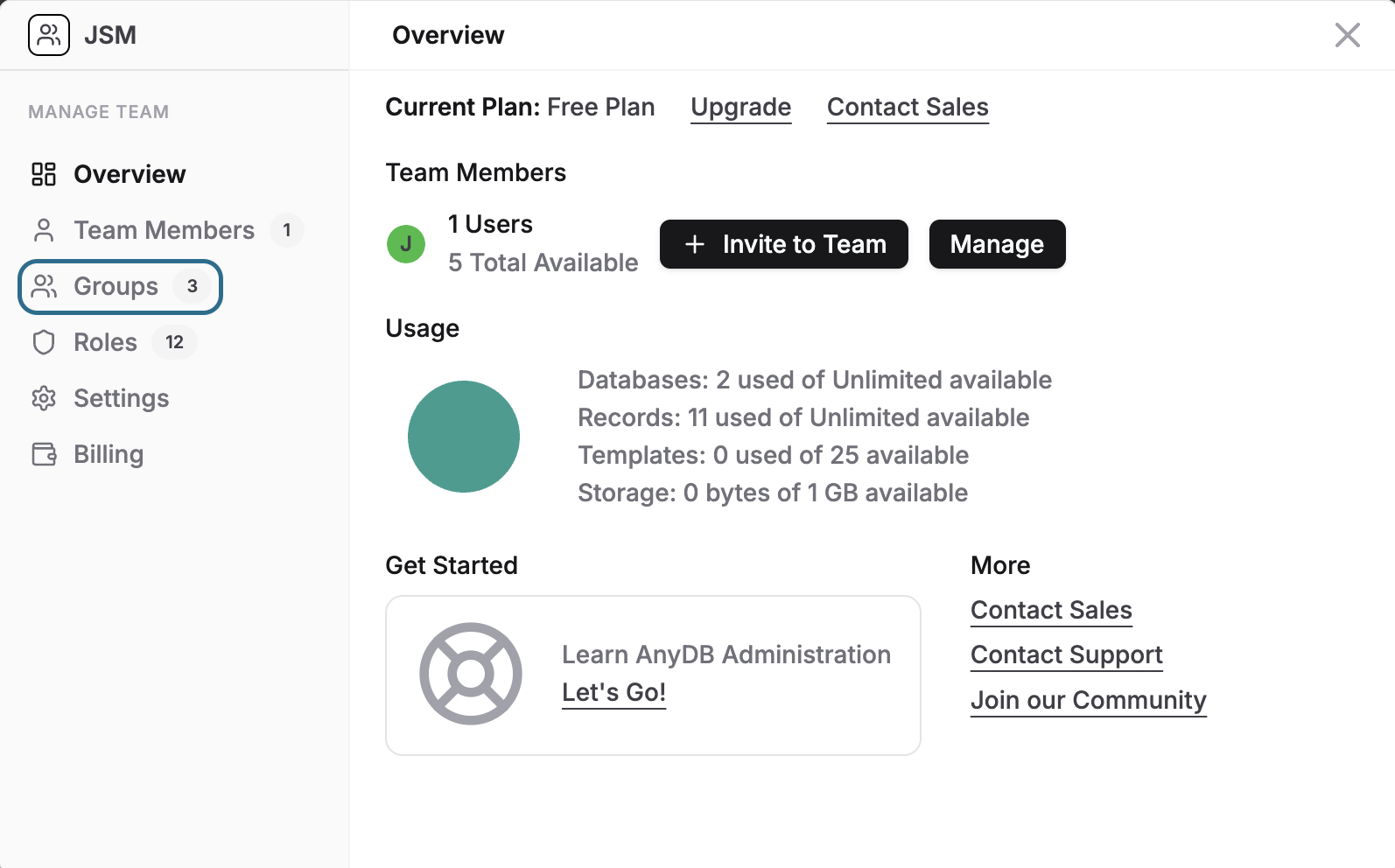
Creating Group
Groups panel can be opened from Team managment panel. Only users with Team management access can see the groups management window.
- Click on the Manage Team icon in the left sidebar.
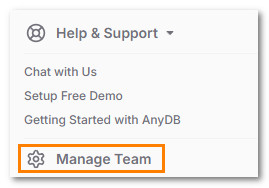
- Click the Groups button.
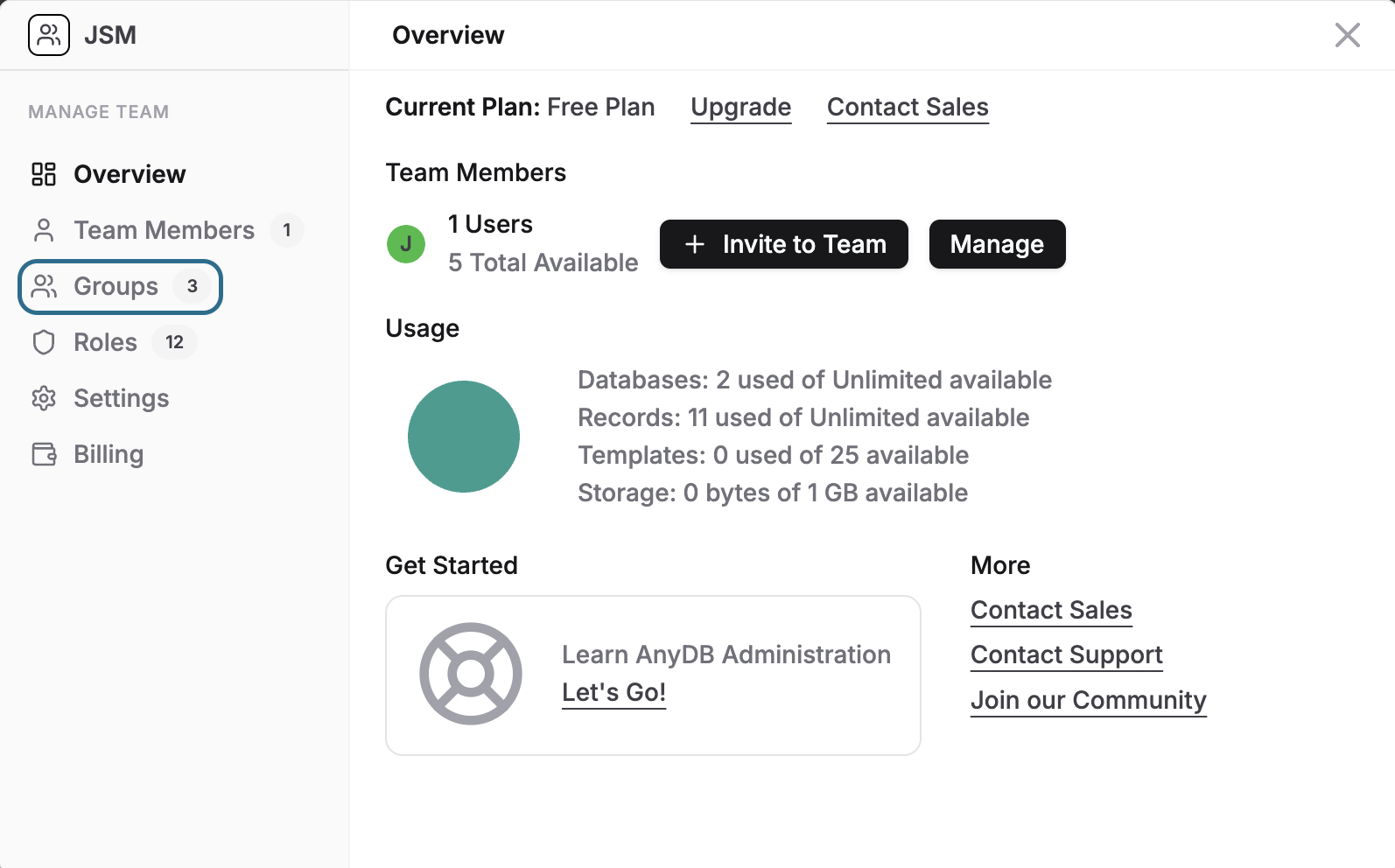
Managing and Deleting a Group
Groups panel can be opened from Team managment panel. Only users with Team management access can see the groups management window.
- Click on the Manage Team icon in the left sidebar.
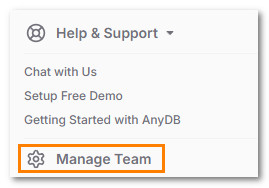
- Click the Groups button.
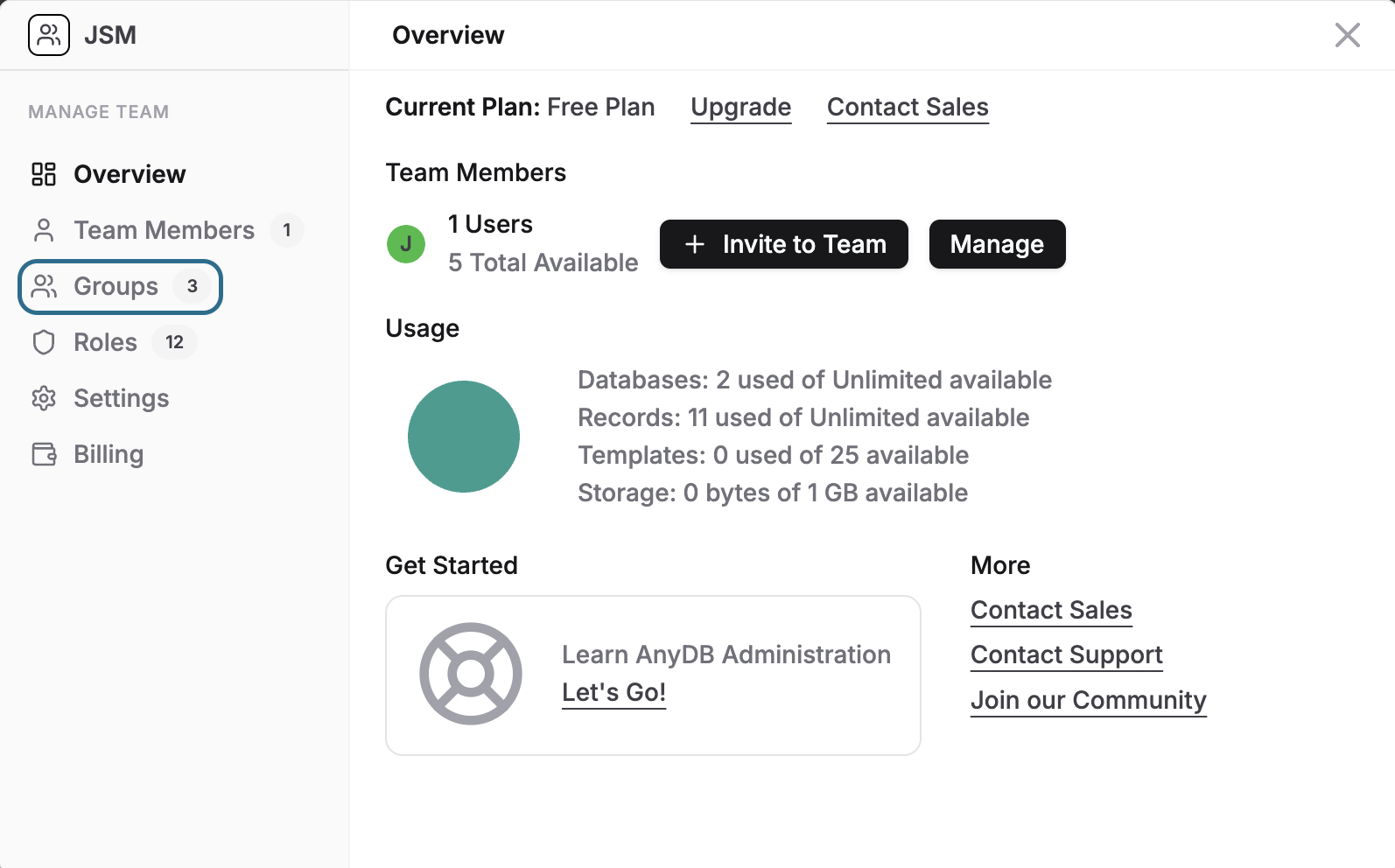
Best Practices�
To ensure effective use of groups in AnyDB, consider the following tips:
- Use descriptive group names: Choose names that clearly indicate the purpose or scope of the group (e.g.,
Backend Engineers,Data Analysts,External Reviewers). - Apply the principle of least privilege: Assign only the necessary permissions to each group to minimize security risks.
- Organize by function or access level: Create groups based on roles, departments, or required access levels to streamline permission management.
- Regularly review group memberships: Periodically audit who belongs to which groups to ensure accuracy and remove inactive users.
- Avoid excessive overlap: Try to prevent users from belonging to multiple groups with conflicting permissions, as this can complicate access control.
- Leverage built-in groups for defaults: Use the
Team MemberandTeam Guestgroups to manage base-level permissions for all users efficiently. - Document custom group policies: Maintain internal documentation explaining the purpose and permissions of each custom group to promote transparency and consistency.
Best For
- Managing access to resources such as Databases to multiple users.