Cell Styling
Cell Spanning
You can merge cells to create a larger cell that spans multiple rows or columns. This is useful for organizing data visually.
- Use the Cell Details panel to increase a cell's row or column span
- Spanning cells hides other cells underneath (until span is removed)
Cell Styling
Style your cells with:
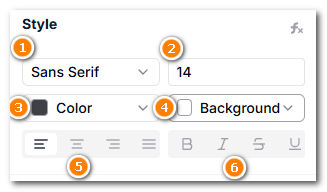
- Font Family: Set the font family: Sans Serif, Serif, Monospace, Cursive or Barcode
- Font: Set the font size
- Font Color: Set the font color
- Background Color: Set the background color
- Alignment: Set the text alignment (Left, Center, Right)
- Formatting: Set the text formatting (Bold, Italic, Strikethrough, Underline)
Conditional Formatting
You can set conditional formatting rules to change the appearance of cells based on their values. This is useful for highlighting important data or creating visual cues.
To set conditional formatting, click on the condition formatting icon on the top right of the Cell Style Panel
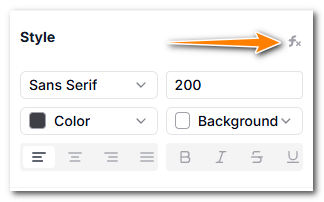
In the conditional formatting panel, select "+ Add Computed Property" link to add a new conditional formatting rule.
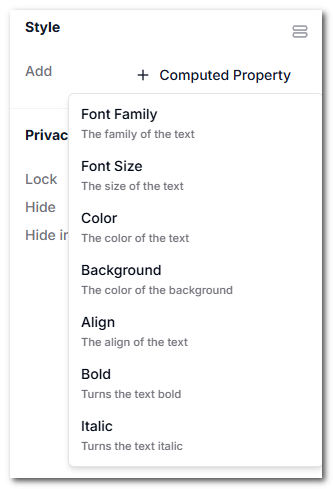
Now you can type in a formula to set the condition for the formatting.
For background color, the formula should return a value that can be used to set the background color of the cell. In this case, it should return a color name or a hex color code.
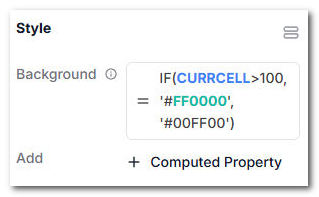
For example, you can use the formula IF(CURRCELL > 100, 'red', 'green') to set the background color to red if the cell's value is greater than 100, and green otherwise.
Example:
IF(CURRCELL > 100, 'red', 'green')
or
IF(CURRCELL>100, '#FF0000', '#00FF00')
This sets the background color based on the cell's value.
CURRCELL is a special variable that refers to the current cell value being evaluated.
For more complex formulas, refer to the Formulas section for syntax and examples.